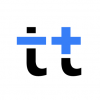 tricounttogetherRookie
tricounttogetherRookie- Edited
Hey tricounters 🌈,
Our sister app tricount gives you the easiest way to track group expenses. And if you’re a bunq user, you can even link your bunq card(s) to your tricount app: whenever you make a card payment, the expense instantly gets added to the tricount of your choice.
To set up automated expense tracking, making sure you’re using the same email address for both your bunq and tricount accounts and follow the steps mentioned below:
- Log in your tricount app with the same email address
- Open the bunq app
- Go to your 🏠 Home tab
- Select the card you want to add
- Tap on ⚙️ Settings
- Tap on Link your card to tricount
- Turn on the toggle and choose your category
- Go to your tricount app and you’ll see a small bubble with the bunq card linked to your tricount
How can I change my email address in the bunq app?
- Go to 👤 Profile
- Tap on Personal Information
- Change your email address
- Select Done!
Will my card automatically link with tricount?
If you're a bunq user and have signed up for tricount using the same email address, you might notice that your bunq card isn't automatically linked to tricount. We're currently working on enabling this automatic feature. In the meantime, you can manually link your bunq card to tricount following the steps above.
However, even after manually linking your card, you might still see the "Get your free credit card in 5-minutes" message in the Card tab. We're aware of this issue and are working on a solution.
What bunq cards can I add to my tricount app?
You can link any type of bunq card to your tricount app:
- Mastercard Credit Card
- Debit Card (Maestro)
- Debit Card (Mastercard)
- Virtual Credit Card
- Metal Credit Card
Related topics
- tricount – effortlessly share expenses with friends
- tricount FAQs
- How can I manage my tricounts and expenses?
Want to learn more? Explore more tricount knowledge here ✨
