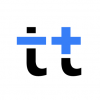 tricounttogetherRookie
tricounttogetherRookie- Edited
Hey tricounters 🌈,
tricount will now make your group expenses even more fun and memorable. Now, you can share pictures of your trip directly within tricount!
Whether it's a snapshot of a beautiful sunset, a group selfie, or a picture of the amazing meal you all shared, you can now add a visual touch to your tricounts.
How can I add a picture?
- Go to the 🏠 tricounts tab
- Go to the tricount in question
- Tap on Add Photos
- Select the photos you want to add
- Done ✅
How can I delete photos?
- Open the picture you want to delete
- Tap on the ... (three dots) in the top right
- Select “Delete Picture”
- Done!
-or-
- Tap and hold on the image you want to delete
- A menu will appear
- Click on Delete
- Done!
Instantly add new photos
You can instantly add new photos with the help of a tip box identifying new photos taken. To enable this feature, follow the steps mentioned below:
- Go to the 🏠 tricounts tab
- Go to the tricount in question
- Tap on Photos
- Tap on the three dots in the top right corner
- Enable Instant Photo Add
How can I instantly add photos?
- Go to the 🏠 tricounts tab
- Go to the tricount in question
- Tap on Photos
- Select the photos you want to add or Add All
- Done ✅
Why was my photo deleted?
There are a couple of reasons why your photo can get deleted:
The content is inappropriate - Once you upload your photo, a Google check service will automatically analyze it. If they detect inappropriate content, your photo will be taken down.
It was reported by a tricount member - Each tricount member can report photos of other participants. If your photo gets reported, it’ll be taken down.
Related topics
- How can I manage my tricounts and expenses?
- tricount - effortlessly share expenses with friends
- tricount - insights guide
Want to learn more? Explore more tricount knowledge here ✨
